Installing eLxr on a Hardware Device¶
About This Task¶
Once you have downloaded the eLxr 12 image file, you can install it on your hardware device as described in this procedure.
Before You Begin¶
You must have an eLxr 12 image on bootable media supported by your hardware device. For details, see Downloading the eLxr Image.
You must have a supported hardware device with UEFI enabled in BIOS. For details, see Quick Start Overview. You may need to consult your hardware documentation for details on enabling UEFI.
Procedure¶
Ensure your hardware device is connected to a monitor, keyboard, and optionally, a mouse. Refer to hardware documentation as necessary.
Insert the bootable media with the eLxr 12 image and power up the device.
What happens next depends on your image type.
The eLxr Edge 12 x86-64 image will boot directly to a shell with a root@elxr:/# prompt. You must specify the installation media location and optionally set drive and kernel parameters to complete the installation. For details, see see Edge OSTree Installation.
The eLxr Edge 12 live image for nxp-imx8m will boot directly to a root prompt. Go to the final step in this section to continue.
The eLxr Server 12 image will boot to the Installation selection window. Here you can choose whether you want a graphical or console-based installation.
Note
This image also performs an automatic installation if you do not select an option quickly. Once the options are available, use the UP or DOWN arrow keys to halt the timer.
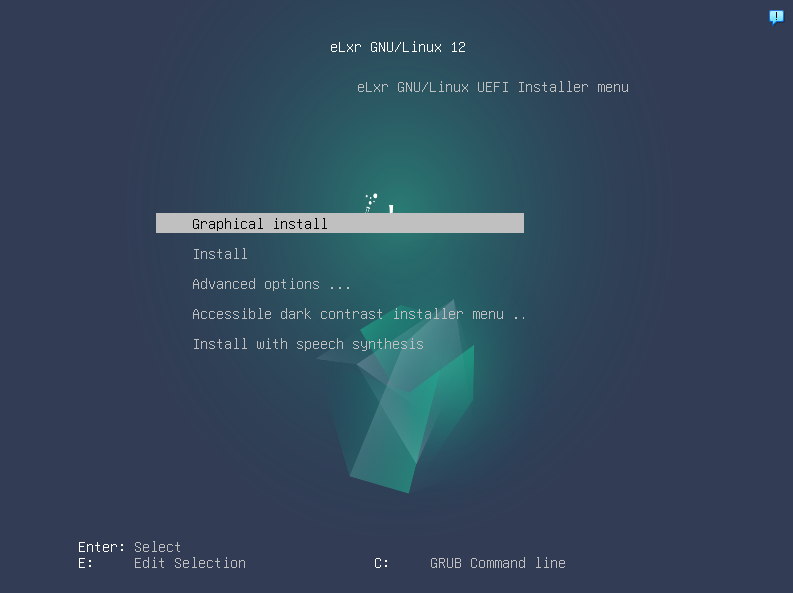
For this procedure, select Install, then press ENTER.
Note
The installation options in this step only refer to the installation steps. The installed image is console-based.
Work your way through the installation prompts to complete the installation. You will be prompted to provide the following information:
localization information, such as language, country, and keyboard type
a hostname for the system and additional networking information
a root password and additional user account
clock and timezone
guided or manual disk partitioning - select Guided - use entire disk, then select All files in one partition
You will manually need to select Yes to write the partition(s) to disk to continue.
The installation will continue until all base components are installed.

Choose whether you want to scan additional media to include in the APT Package Manager’s package sources. If you do not have any additional source repositories (default), select No, then click Continue.
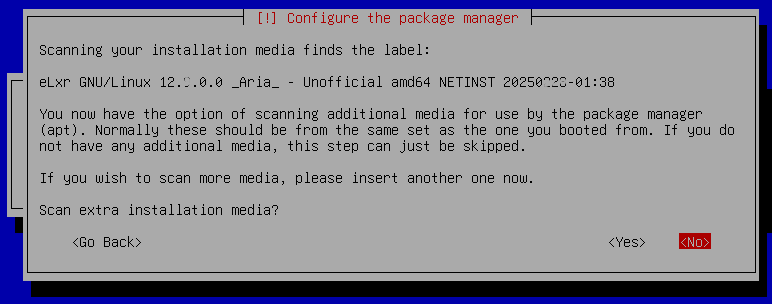
If you require a HTTP proxy to access the Internet from your eLxr image, enter the proxy address and port information. If you do not require a proxy, leave the filed blank. Click Continue.
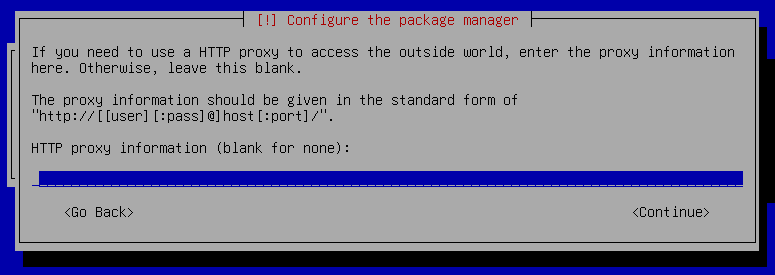
At the Software Selection window, choose any additional software options. By default, the installer selects Debian desktop environment, GNOME and standard system utilities. This installs the GNOME desktop with a standard set of utilities.
To install a different window manager, deselect GNOME and select another from the available options.
To install a console-only image, deselect Debian desktop environment and any other desktop manager. This procedure uses this option for demonstration purposes.
Note
To change your options, use ARROW keys to navigate, SPACE to select or deselect, and TAB to select CONTINUE when finished.
Optionally select other software, then click Continue.
Note
If you select more than one desktop environment, a window will prompt you to choose a preferred window manager.
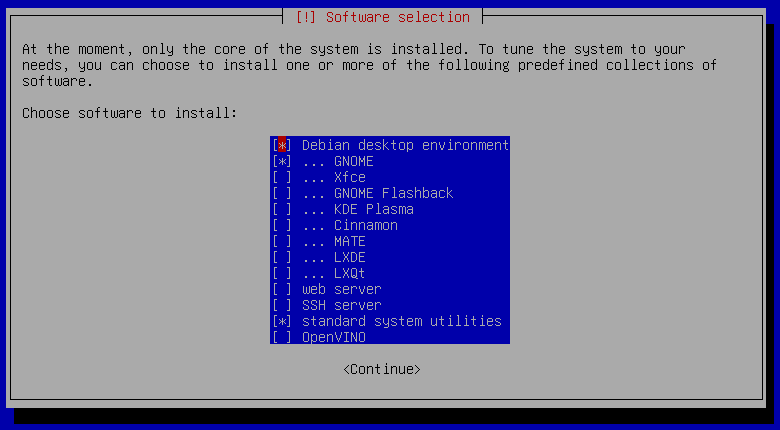
The installer will add the additional components and finish up.
When the Installation complete window appears, click Continue to reboot the virtual machine and restart the eLxr image.
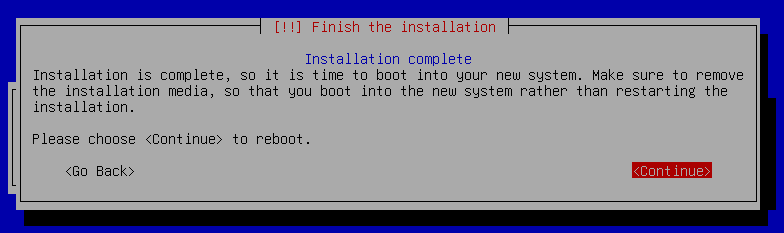
On system restart, select the kernel option you want to use from the GRUB menu, either standard or rt (real time). You will only have a moment to make this selection.
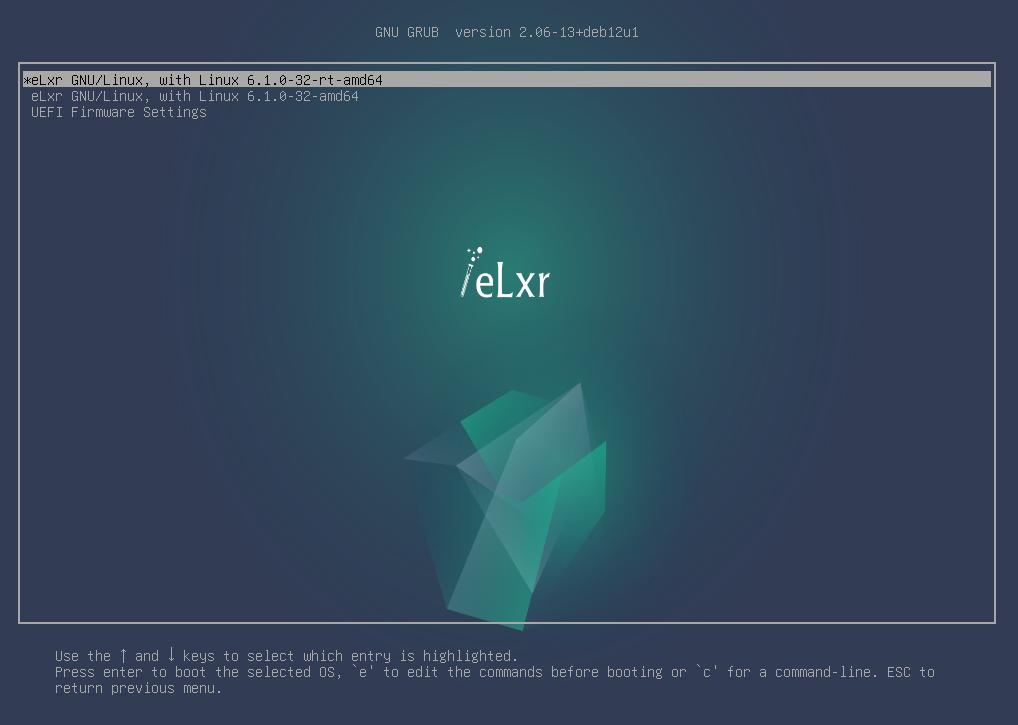
Important
The kernel option you choose will become the default for your system. Only choose the rt kernel if the system requires deterministic processing.
Once it boots, log in as root or as the user you set up to continue.
elxr-edge login: root Password: Linux elxr12 6.1.0-40-amd64 #1 SMP PREEMPT_DYNAMIC eLxr 6.1.153 elxr4-1 (2025-11-19) x86_64 GNU/Linux The programs included with the eLxr Linux system are free software; the exact distribution terms for each program are described in the individual files in /usr/share/doc/*/copyright. eLxr Linux comes with ABSOLUTELY NO WARRANTY, to the extent permitted by applicable law.
Edge OSTree Installation¶
Once you initially boot the image, the Enter shell for manual install prompt will display. To complete the installation, you must as a minimum specify the installation drive and run tiler to complete the installation as described in the following steps.
Identify the disk or media you want to install eLxr to with the lsblk command. In this example, the installation disk designation in sda. You will use this option in the next step.
# lsblk NAME MAJ:MIN RM SIZE RO TYPE MOUNTPOINTS loop0 7:0 0 816.3M 1 loop /usr/lib/live/mount/rootfs/filesystem.squashfs /run/live/rootfs/filesystem.squashfs sda 8:0 0 7G 0 disk sr0 11:0 1 891M 0 rom /usr/lib/live/mount/medium /run/live/mediumSet the disk designation in the /usr/share/installer/manifest.yaml file. Note the drive designation from the previous step is set to /dev/sda.
# sed -i "s|disk: .*|disk: /dev/sda|g" /usr/share/installer/manifest.yaml
Optionally update the /usr/share/installer/manifest.yaml file to set disk parameters and kernel options.
# vi /usr/share/installer/manifest.yaml
Run tiler to complete the installation.
# tiler install --config /usr/share/installer/manifest.yaml
Restart the system.
# shutdown -r now
Once the reboot completes, log in to the system using root for the user name and password.
localhost login: root Password: Linux elxr12 6.1.0-40-amd64 #1 SMP PREEMPT_DYNAMIC eLxr 6.1.153 elxr4-1 (2025-11-19) x86_64 GNU/Linux The programs included with the eLxr Linux system are free software; the exact distribution terms for each program are described in the individual files in /usr/share/doc/*/copyright. eLxr Linux comes with ABSOLUTELY NO WARRANTY, to the extent permitted by applicable law.
Note
If you installed a desktop environment, the window manager will present a GUI login.
Set Up Secure Boot¶
If your hardware device supports EFI Secure Boot, you will need to set up your hardware and eLxr image to boot with custom keys. For details, see Enabling Secure Boot in eLxr 12.
Results¶
Now that your eLxr 12 image is running, you can install a package or packages from the eLxr package repository. For details, see Adding and Updating Packages.