Installing eLxr with Virtual Machine Manager¶
About this Task¶
This procedure describes the installation of eLxr 12 into a QEMU/KVM virtual machine using the Virtual Machine Manager (VMM), also known as virt-manager.
From the project home page:
The virt-manager application is a desktop user interface for managing virtual machines through libvirt. It primarily targets KVM VMs, but also manages Xen and LXC (Linux containers). It presents a summary view of running domains, their live performance and resource utilization statistics. Wizards enable the creation of new domains, and configuration and adjustment of a domain’s resource allocation and virtual hardware. An embedded VNC and SPICE client viewer presents a full graphical console to the guest domain.
For further information on VMM, see: https://virt-manager.org/
Before You Begin¶
You must have an eLxr 12 ISO image. For details, see Downloading the eLxr Image.
You must have the qemu-system and virt-manager packages installed on your Linux host.
Optionally, consider installing the bridge-utils package to facilitate network setup as required.
Creating the Virtual Machine¶
Start VMM to view the initial window.
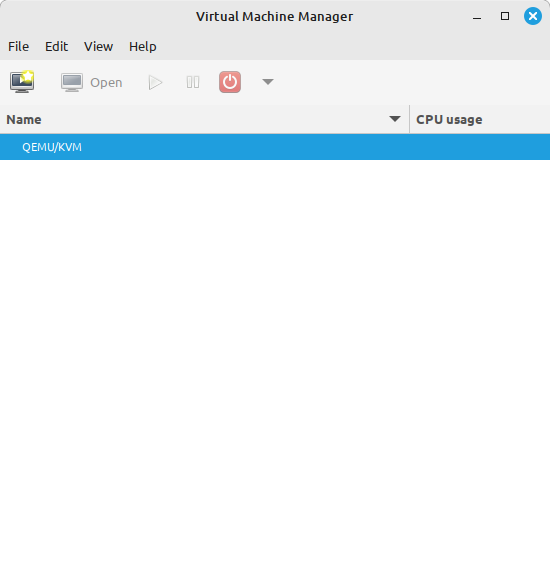
We can see that by default there should be a connection to the QEMU/KVM service.
Launch the New VM Wizard.
This can be done either by clicking on the New VM icon (first icon on the toolbar), or selecting File > New Virtual Machine.
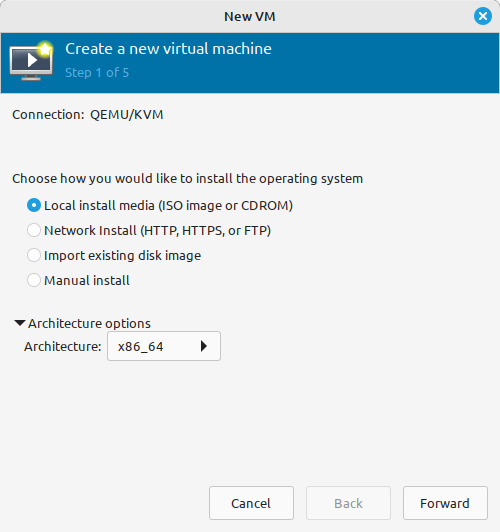
Since the installation will be from a ISO image, select Local install media.
Click Forward to continue.
Select the installation media and OS type.
Browse to the location you saved the eLxr ISO image.
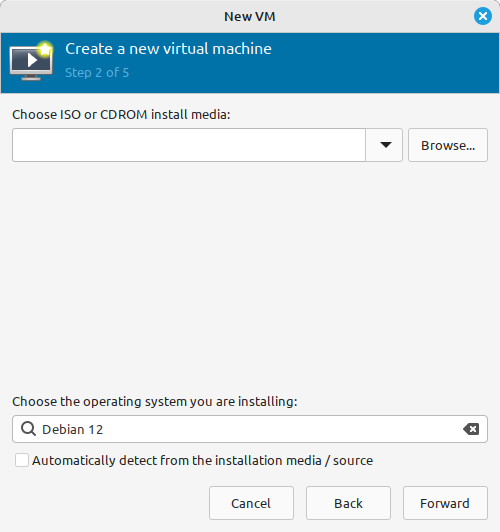
VMM will attempt to auto-detect the operating system, if this is unsuccessful then you can uncheck the autodetect option and enter the OS name manually. Since eLxr is based on Debian 12, chose this option as shown above.
Click Forward to continue.
Set CPU and memory resources.
The values used here will depend on your host system resources and what else is running on the system in parallel with the virtual machine. The following image depicts 4GB RAM and 4 CPU cores allocated to this VM.
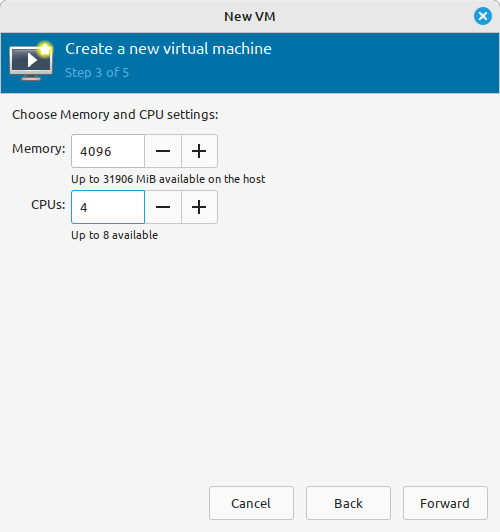
Click Forward to continue.
Create a virtual disk.
In order to install eLxr we need to add a virtual disk to the machine. The basic installation of eLxr requires very little disk space, less than 1GB at time of writing, but it is useful to allocate more for adding packages at a later point and for storing log files and other data.
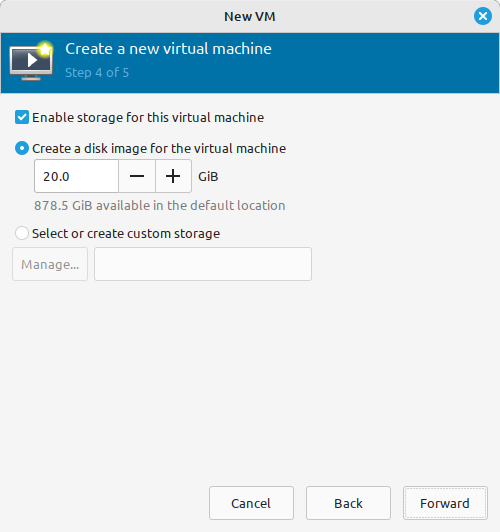
Click Forward to continue.
Complete the VM configuration.
Enter a name for the VM and boot into the install media.
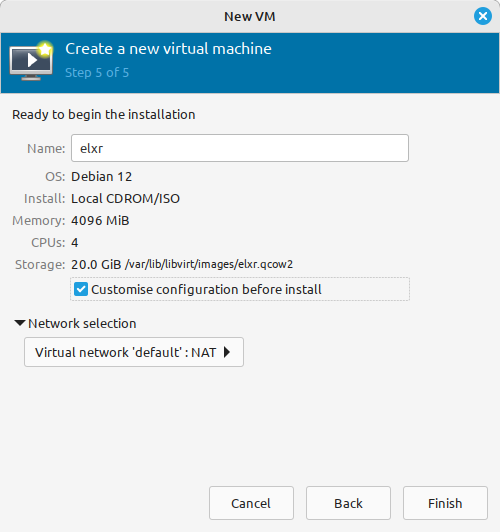
Optionally click Customize to view the advanced options. If you require additional configuration, such as allowing access to the VM from other hosts, you can set a bridge or TAP network here.
Click Finish to boot the VM or enter the customize dialogue.
Optionally, perform final VM customization.
If you previously selected the Customize option, the detailed VM configuration details will be shown as below:
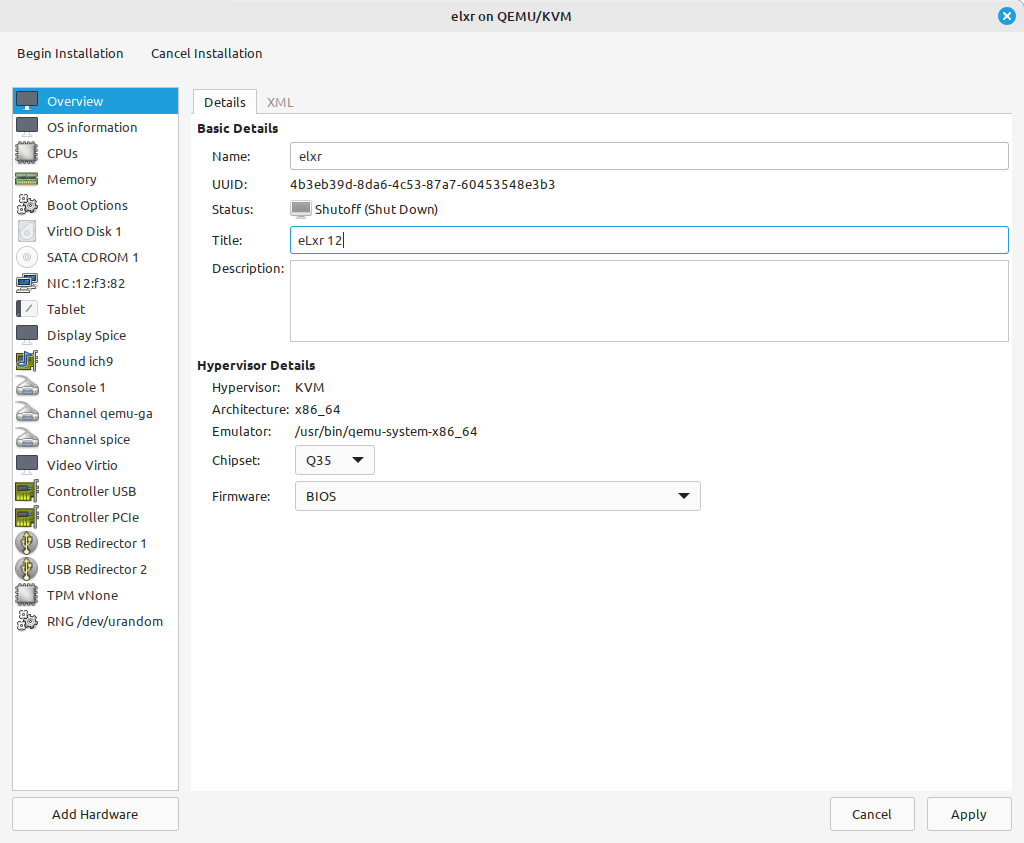
One option that may need to be changed here is the BIOS/UEFI selection, but it is also possible to add further network interfaces and set other hardware options at this stage.
Once complete, click Begin Installation. The VM will be booted at this point, using the ISO image previously selected.
What happens next depends on your image type.
The eLxr Edge 12 live image will boot directly to a shell with a root@elxr:/# prompt. You must specify the installation media location and optionally set drive and kernel parameters to complete the installation. For details, see Edge OSTree Installation.
The eLxr Server 12 image will boot to the Installation selection window. Here you can choose whether you want a graphical or console-based installation.
The next section describes the installation steps.
Installing eLxr¶
With the virtual machine configured, install eLxr as described in this section.
Tip
The eLxr Server image performs an automatic installation if you do not select an option quickly. Once the options are available, use the UP or DOWN arrow keys to halt the timer.
Select the installation method.
On booting you will be presented with a menu with options.
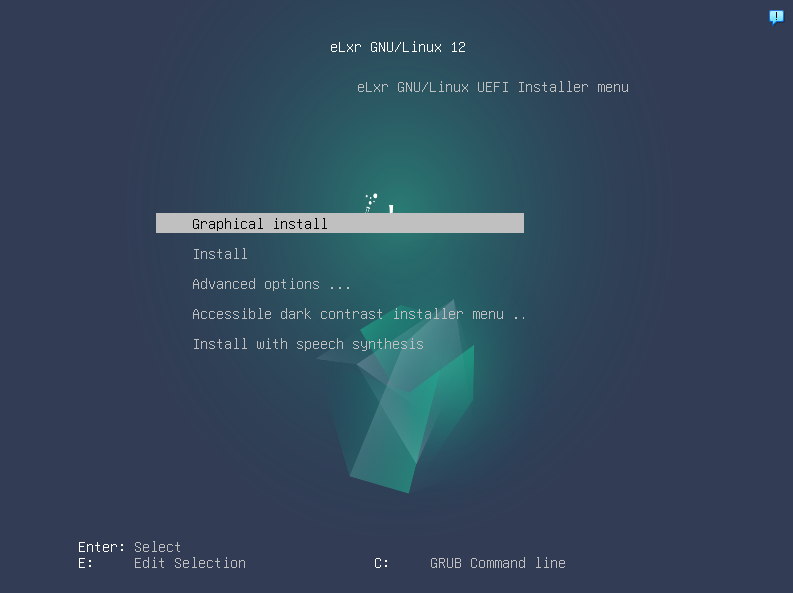
In this example we will use the Graphical Installer option.
There is also an option for setting some advanced options, but these should not be required when using the VMM to install into a QEMU/KVM virtual machine.
Other options offer help and installers with accessibility options which may assist those with vision impairments.
Select language and location options.
The first option presented by the graphical installer is to select the language:
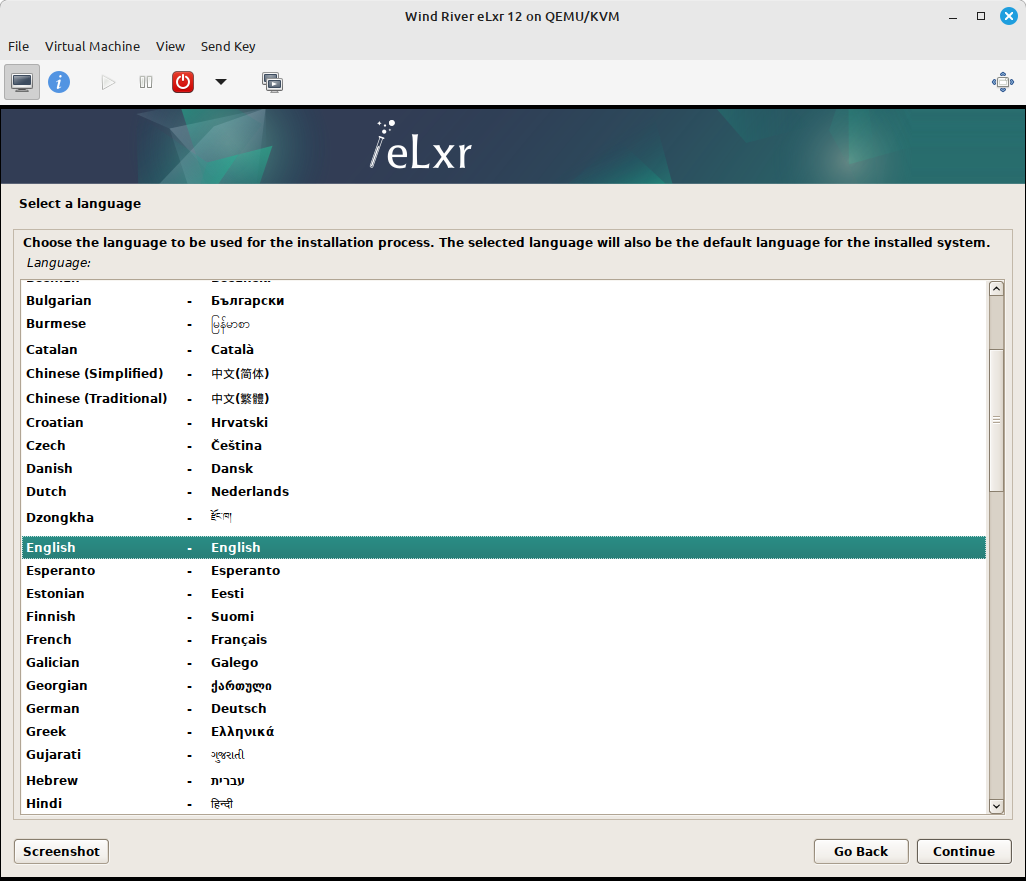
Next, we need to set the location:
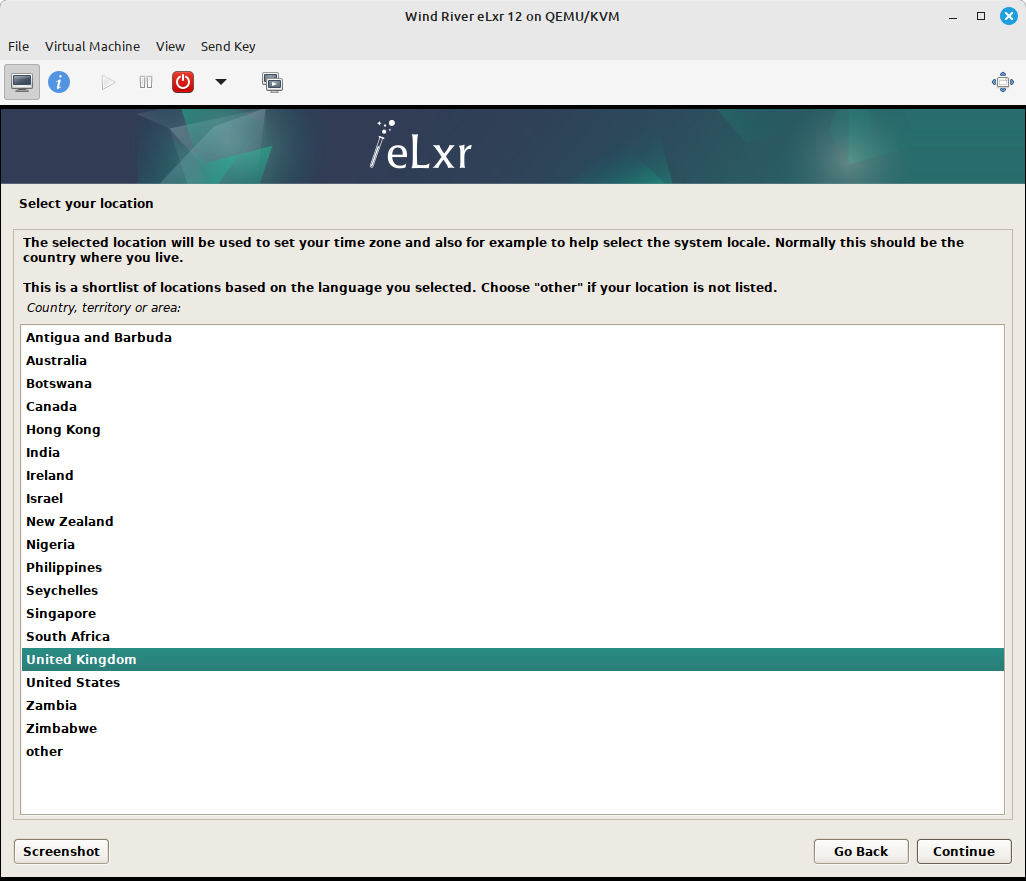
And then the keyboard layout:
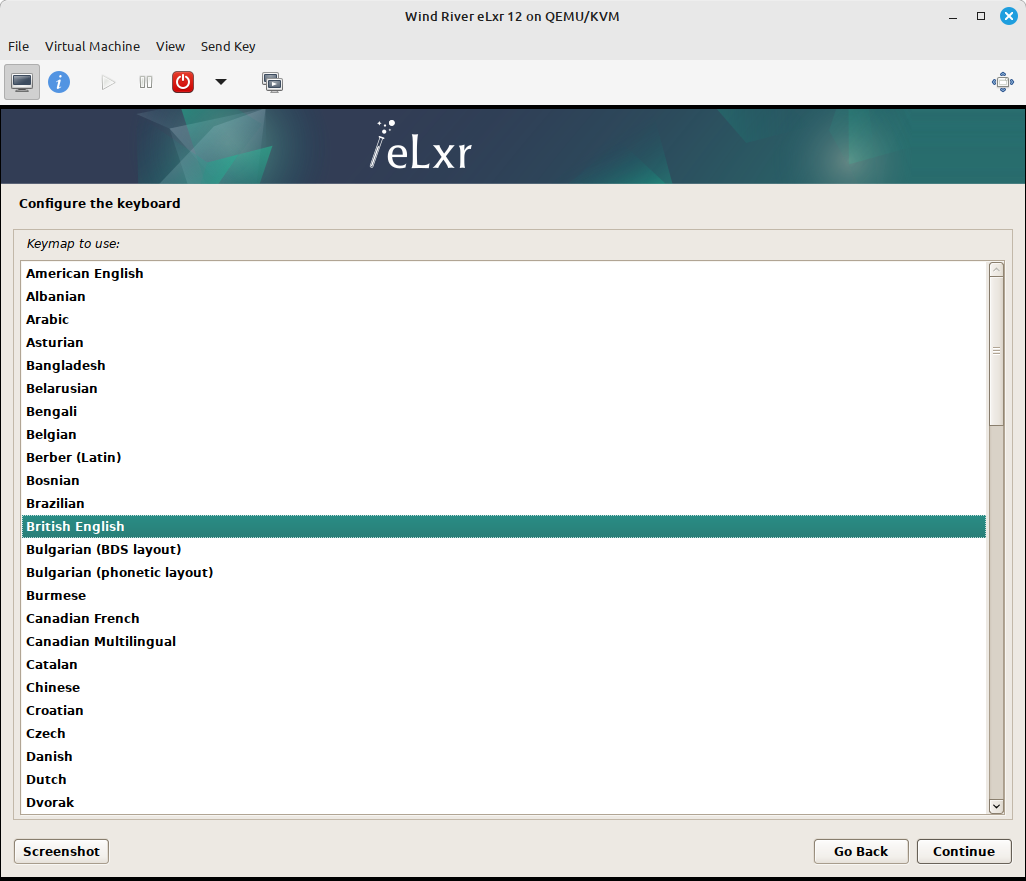
Verify hardware selection process.
At this point the installer will run a number of tests to determine the hardware configuration of the machine.
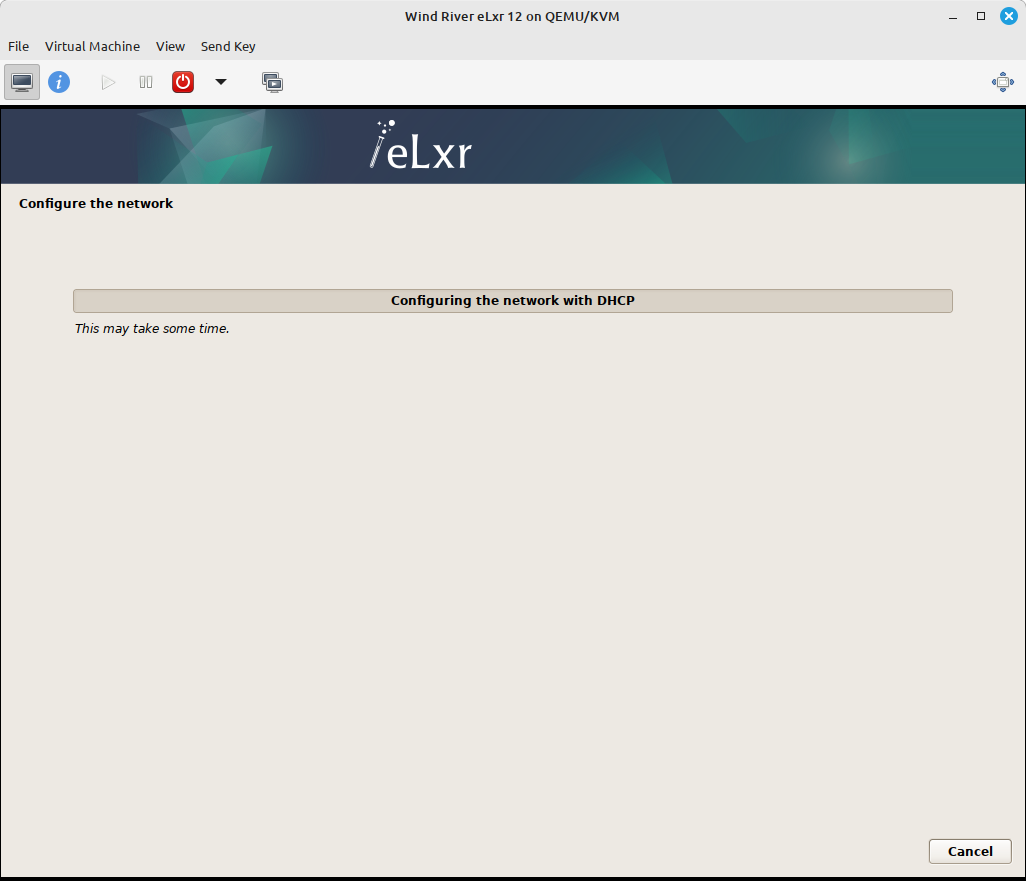
Set the host name and domain for the virtual machine:
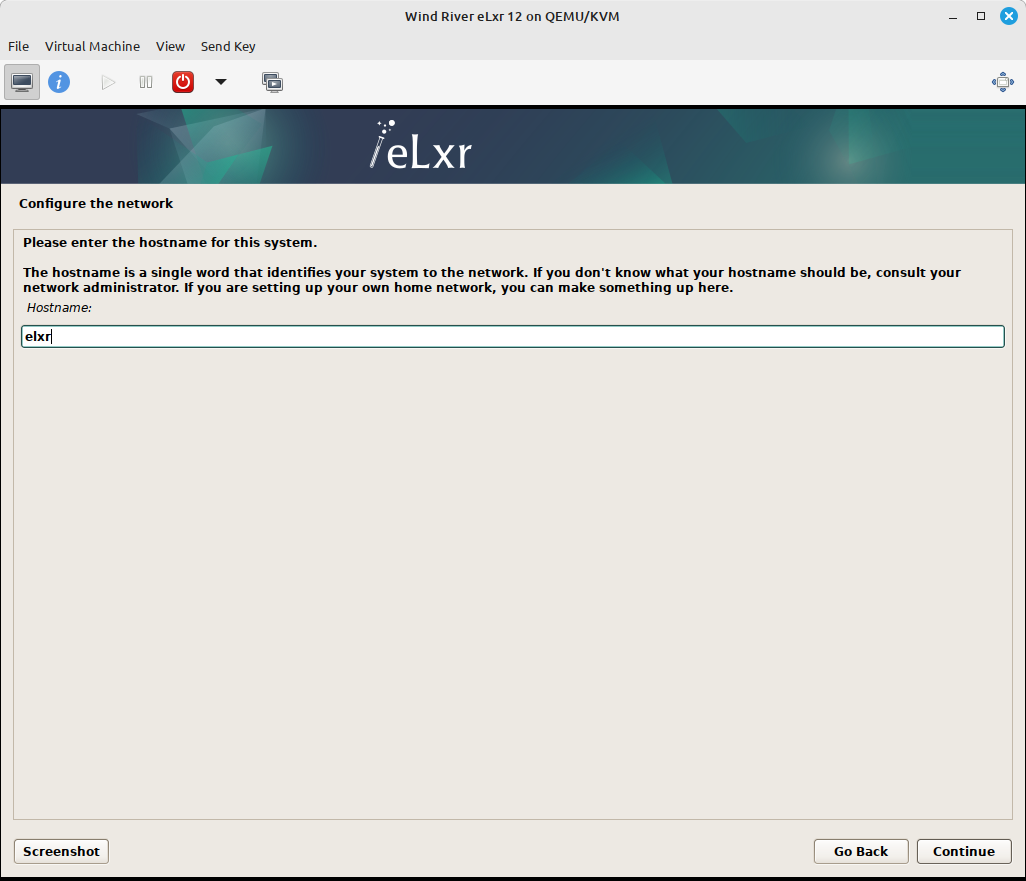
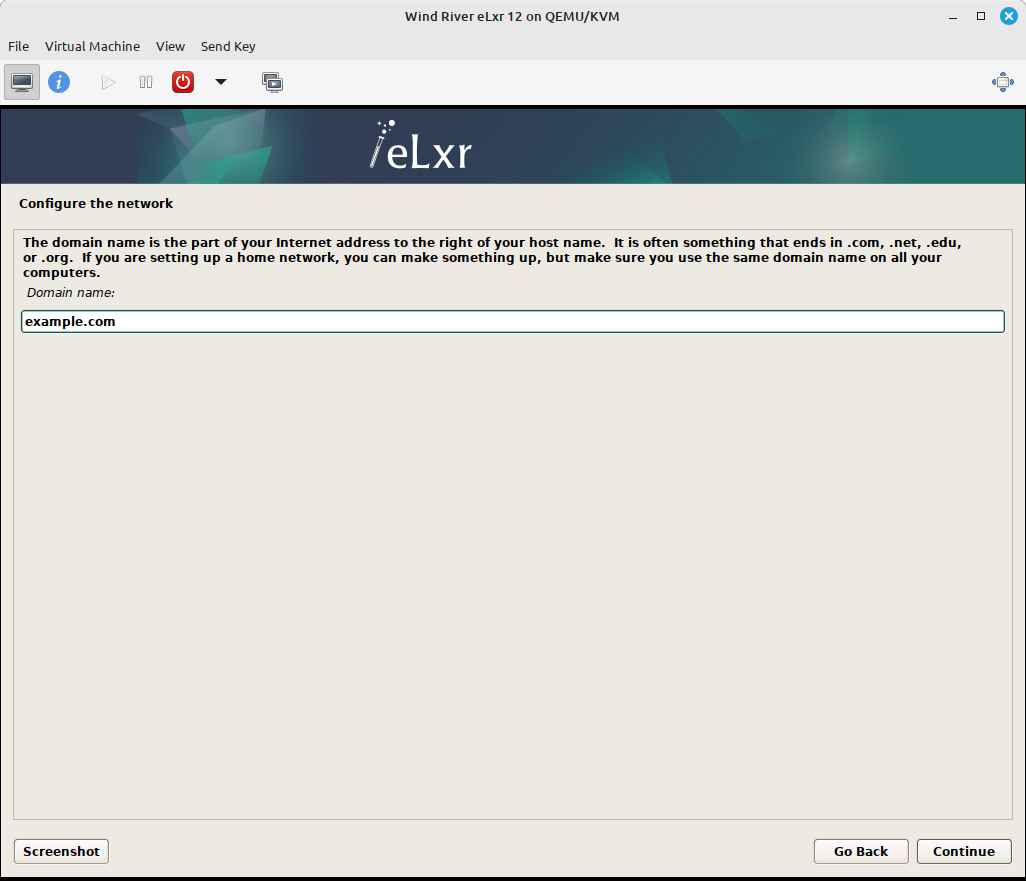
If the VM will appear on your local network then ensure you have a unique host name and that the domain matches the local network domain.
Set the time zone, then click Continue.
Set the root password and add users.
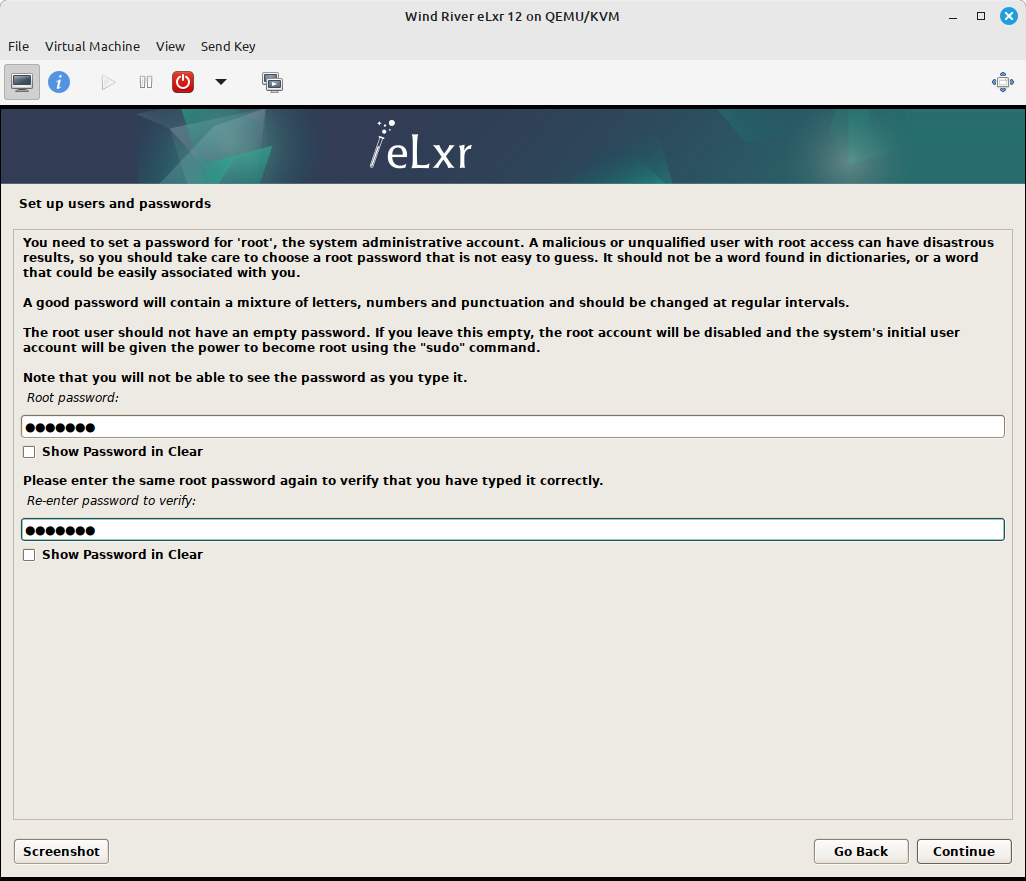
Optionally you can also create regular users and set their passwords too. It is recommended to have at least one non-root user.
Set and verify hard disk partitions.
Prior to installing the OS the disk must be partitioned and formatted. The easiest method is to use the guided install as follows:
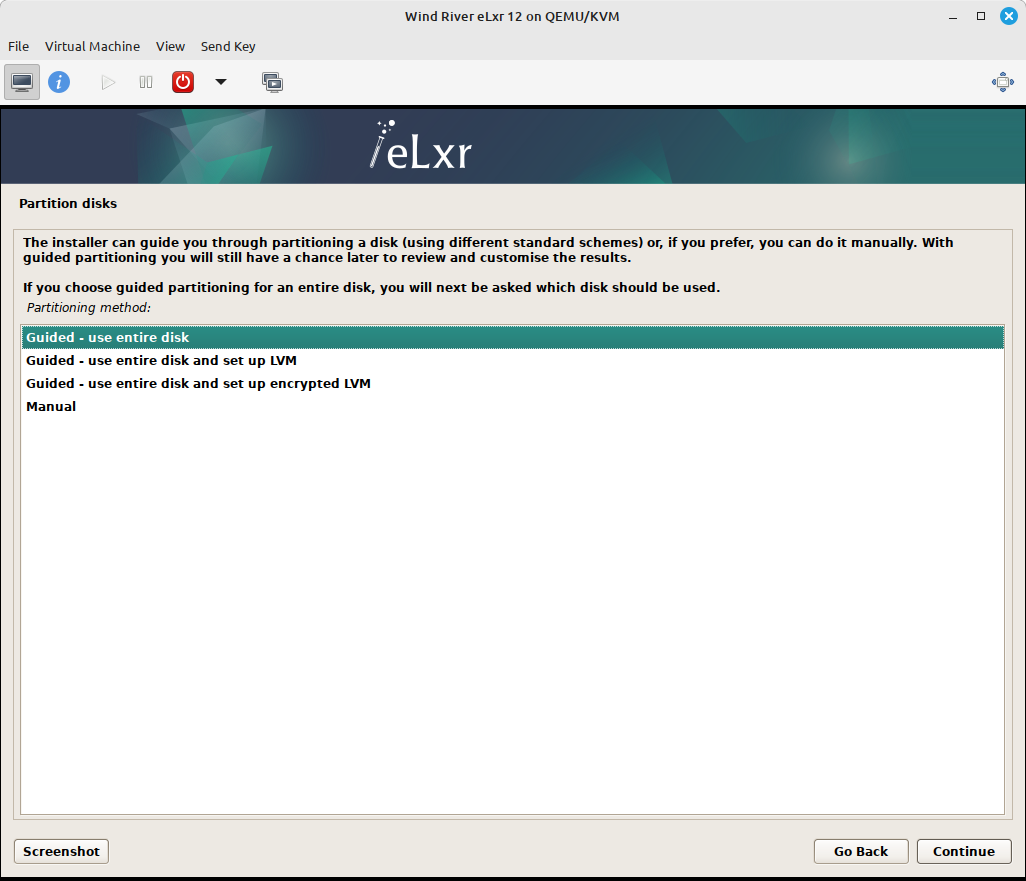
First select which disk to install into. Unless you have configured the VM with multiple disks you should find there is only one option, the virtual disk.
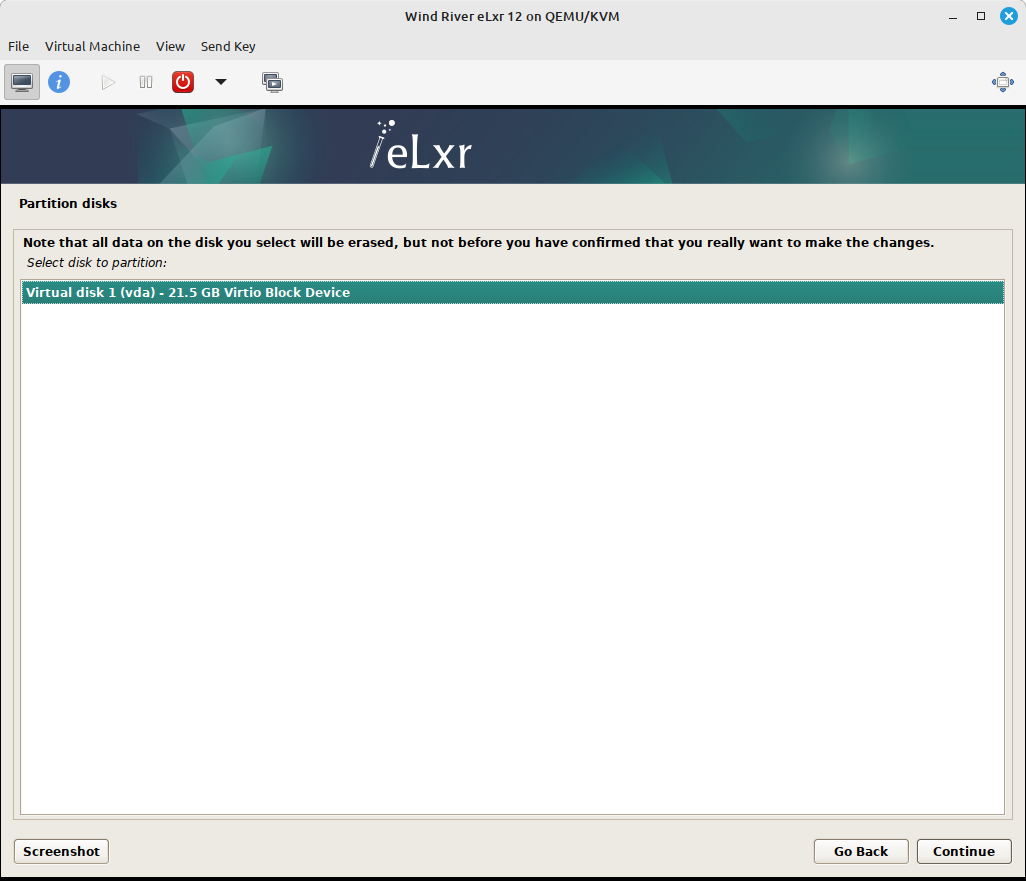
Several options for the partition layout are provided. Easiest is to install everything into a single partition.
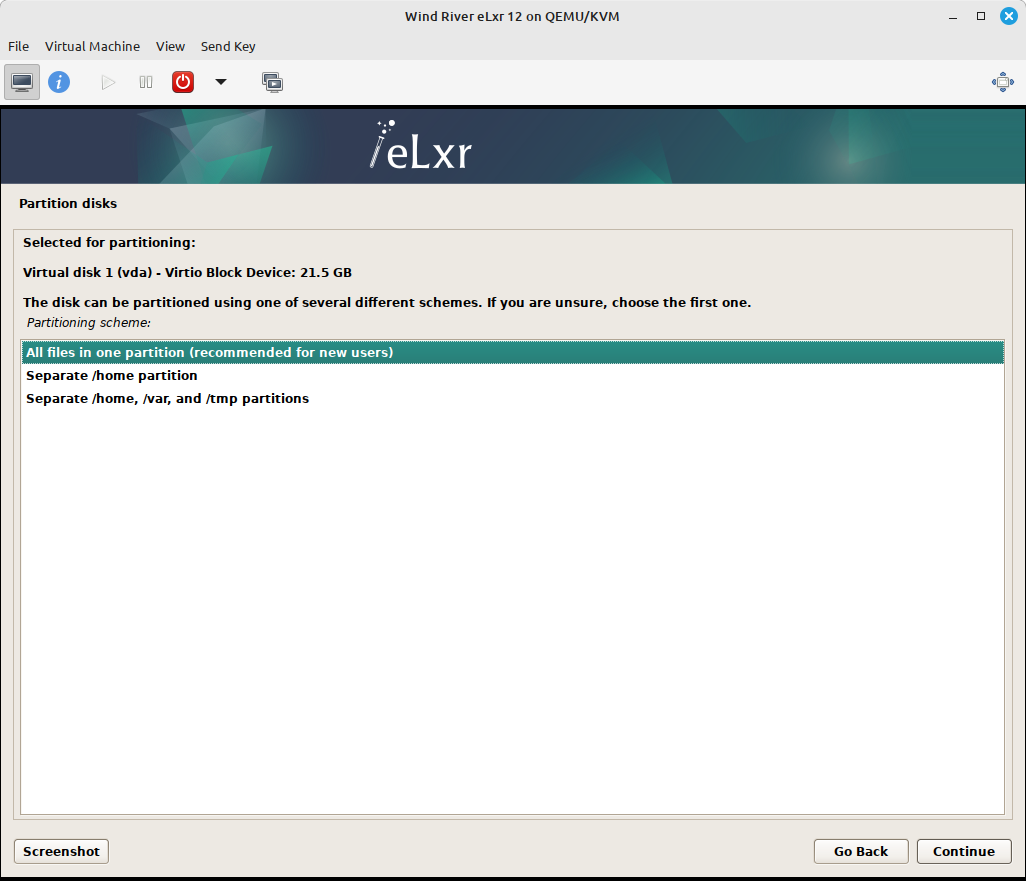
A summary displays before any changes are written to the disk.
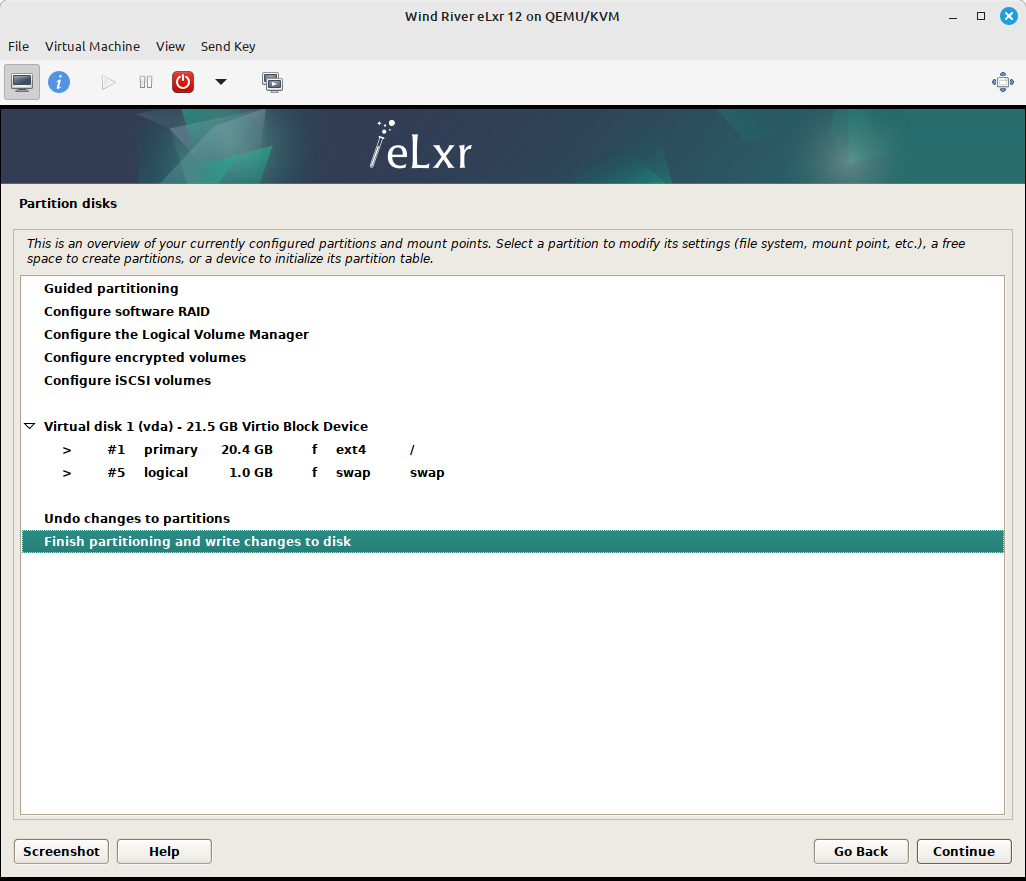
A final confirmation is needed before the disk contents are modified. Select Yes and click Continue to partition and format the disk(s).
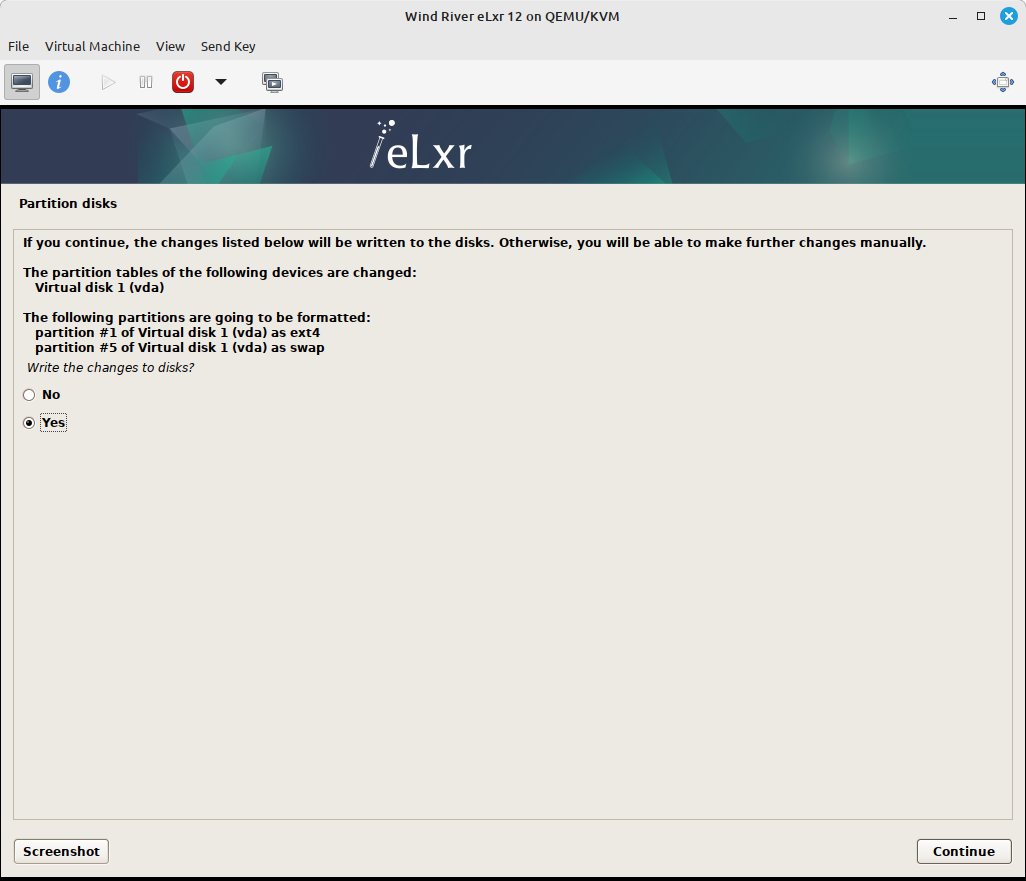
At this point the virtual disk is ready for installing eLxr.
Install the base eLxr system.
The base system will now be installed into the newly partitioned disk.
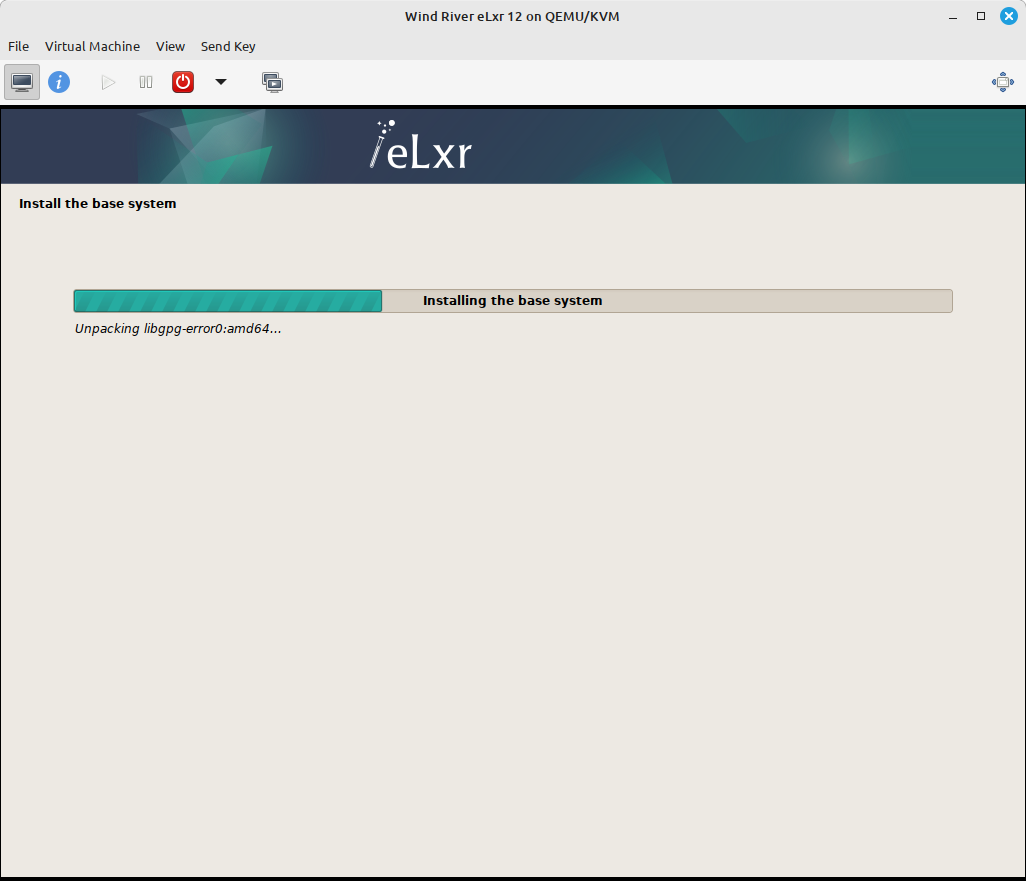
Choose whether you want to scan additional media to include in the APT Package Manager’s package sources. If you do not have any additional source repositories (default), select No, then click Continue.
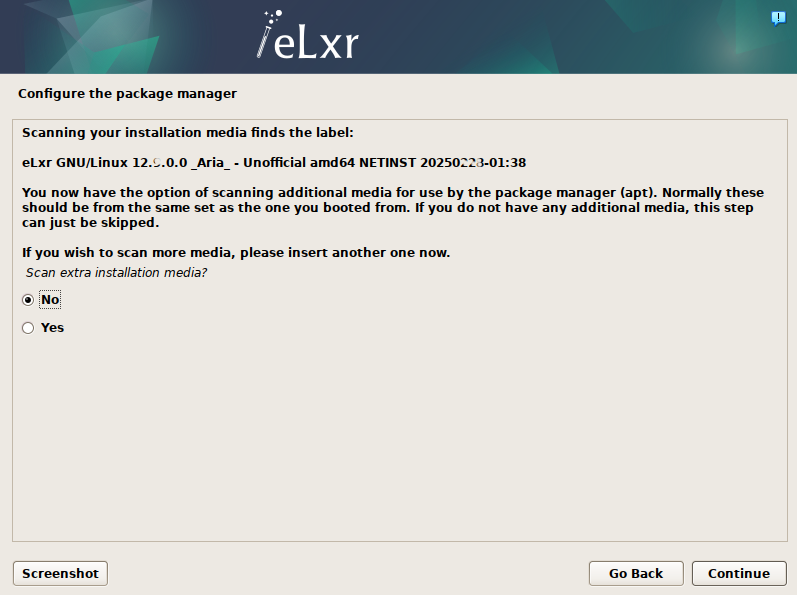
If you require a HTTP proxy to access the Internet from your eLxr image, enter the proxy address and port information. If you do not require a proxy, leave the filed blank. Click Continue.
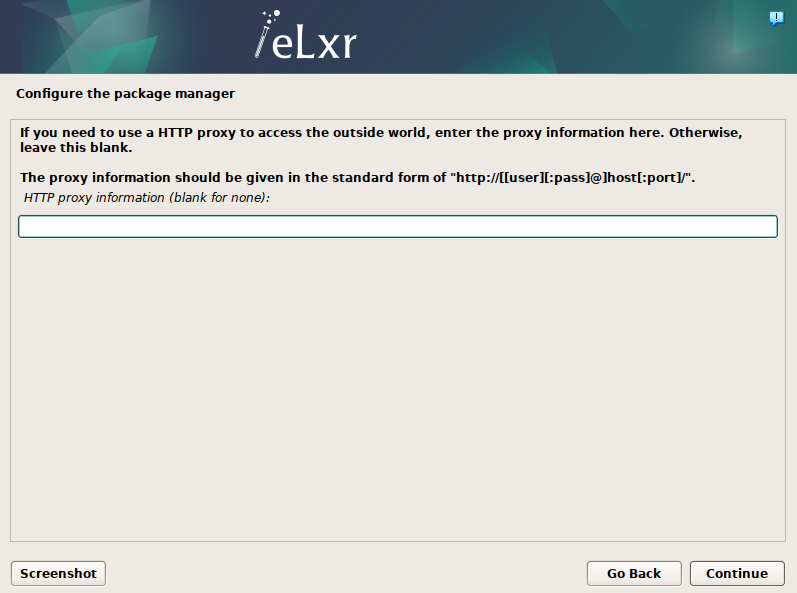
At the Software Selection window, choose any additional software options. By default, the installer selects Debian desktop environment, GNOME and standard system utilities. This installs the GNOME desktop with a standard set of utilities. To install a different window manager, deselect GNOME and select another from the available options.
Optionally select other software, then click Continue.
Note
If you select more than one desktop environment, a window will prompt you to choose a preferred window manager.
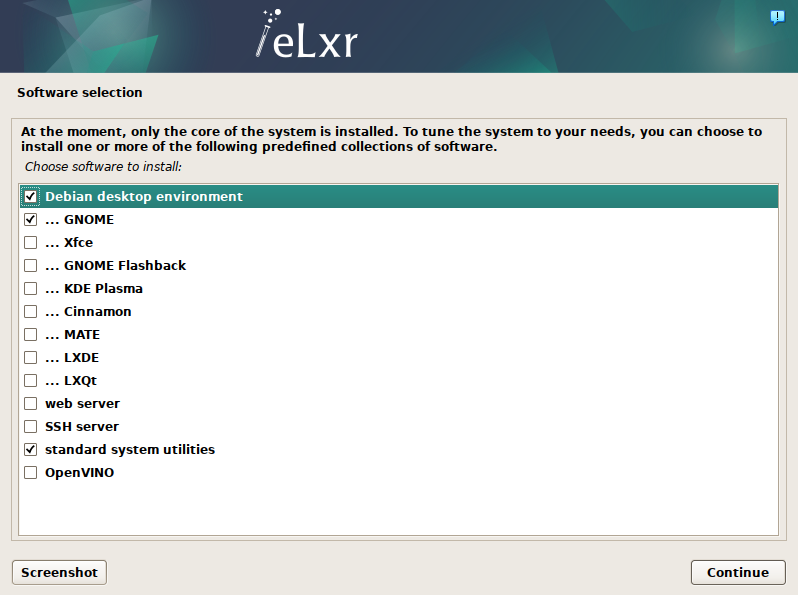
The installer will add the additional components and finish up.
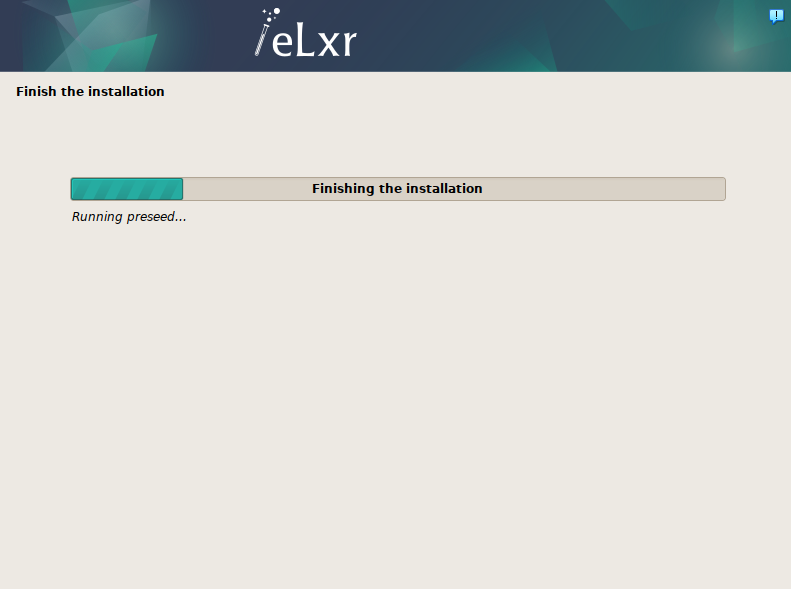
Install the boot loader.
eLxr uses the GRUB bootloader (GRand Unified Bootloader) to start the operating system upon boot.
First we must confirm that we want to install GRUB. Since there are no other operating systems in the virtual machine, select Yes and click Continue.
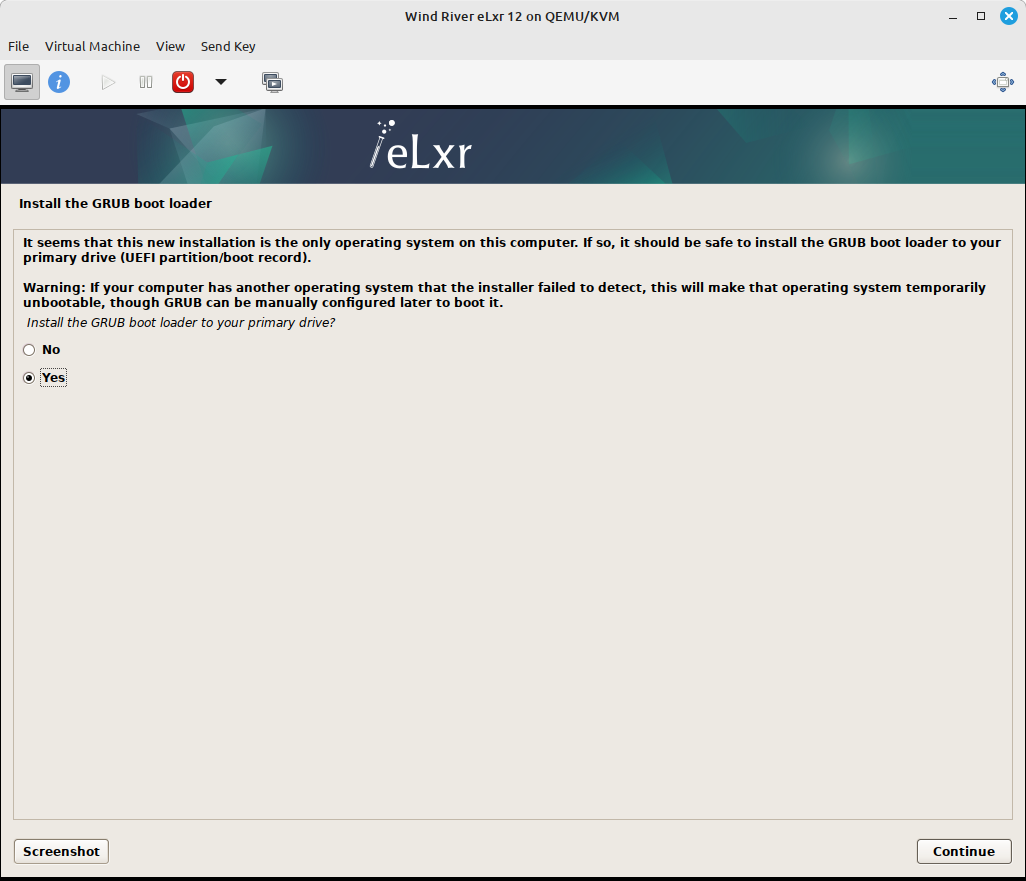
Then we select the disk it should be installed on. As with partitioning, there should be only one disk here unless you created multiple disks when setting up the virtual machine. In that case, select the first (vda) disk and click Continue.
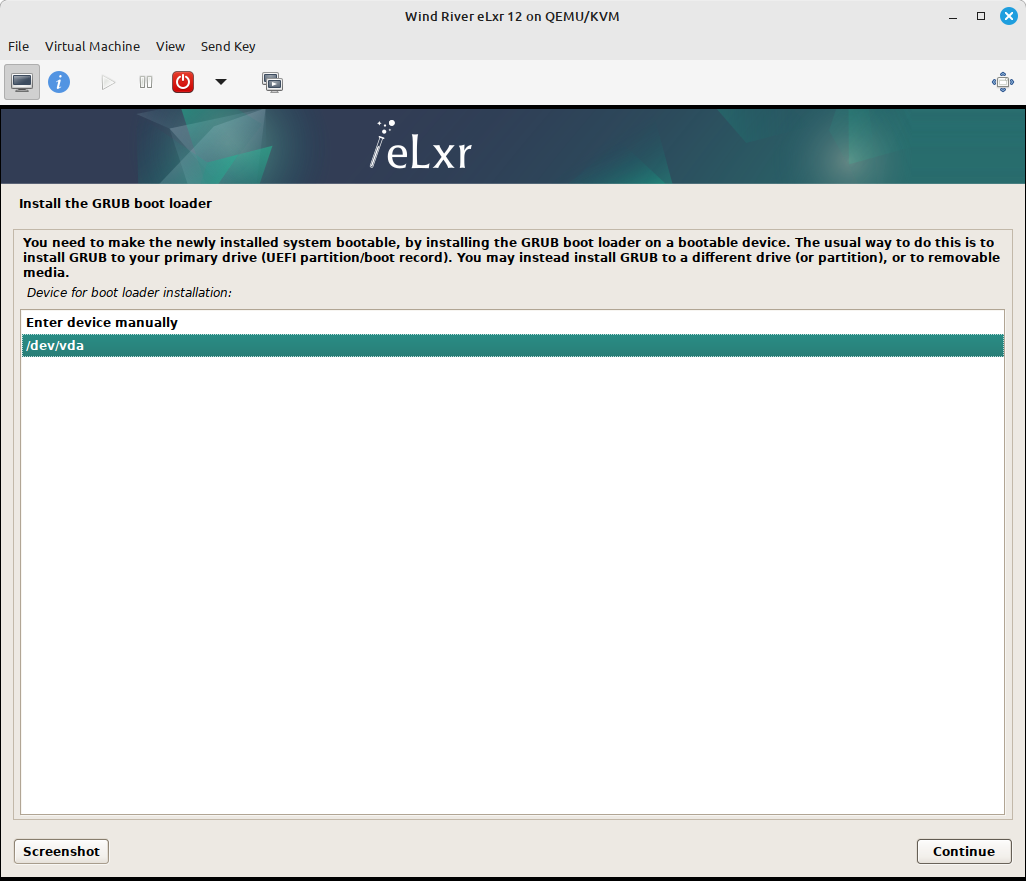
Complete the installation.
After installing GRUB the installer has some final setup to do:
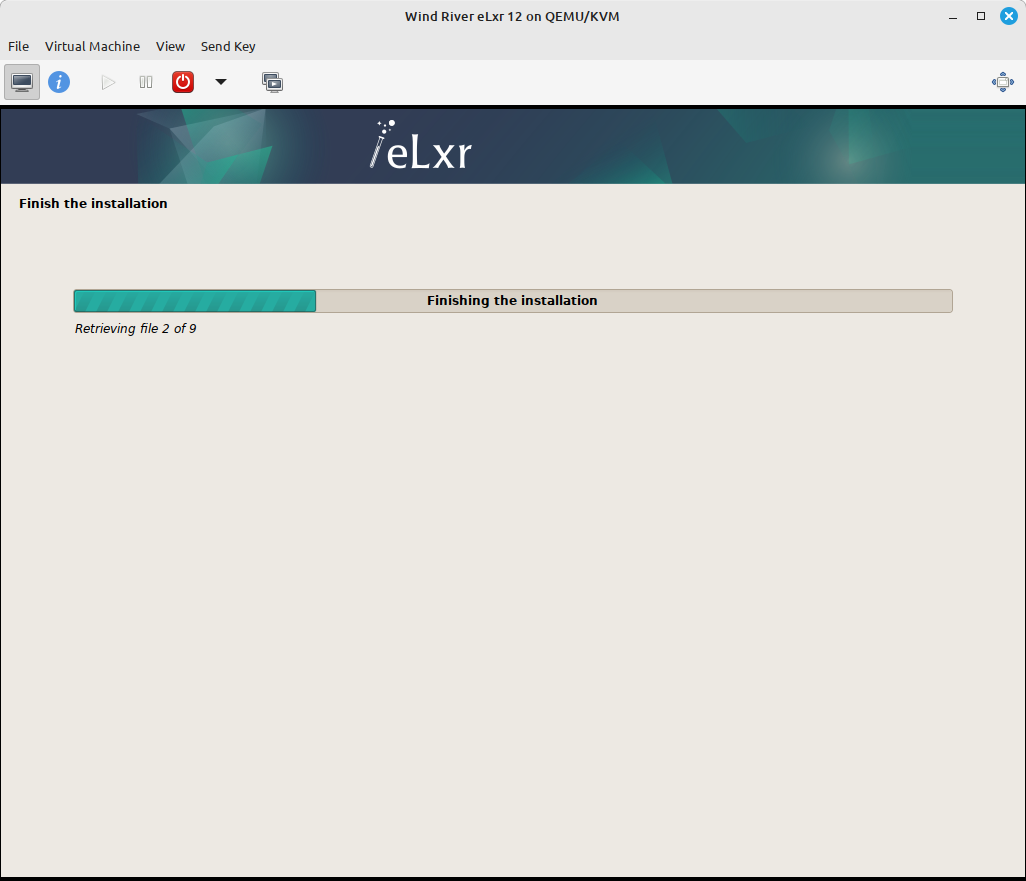
Once finished, it will prompt to reboot the system into the fresh installation.
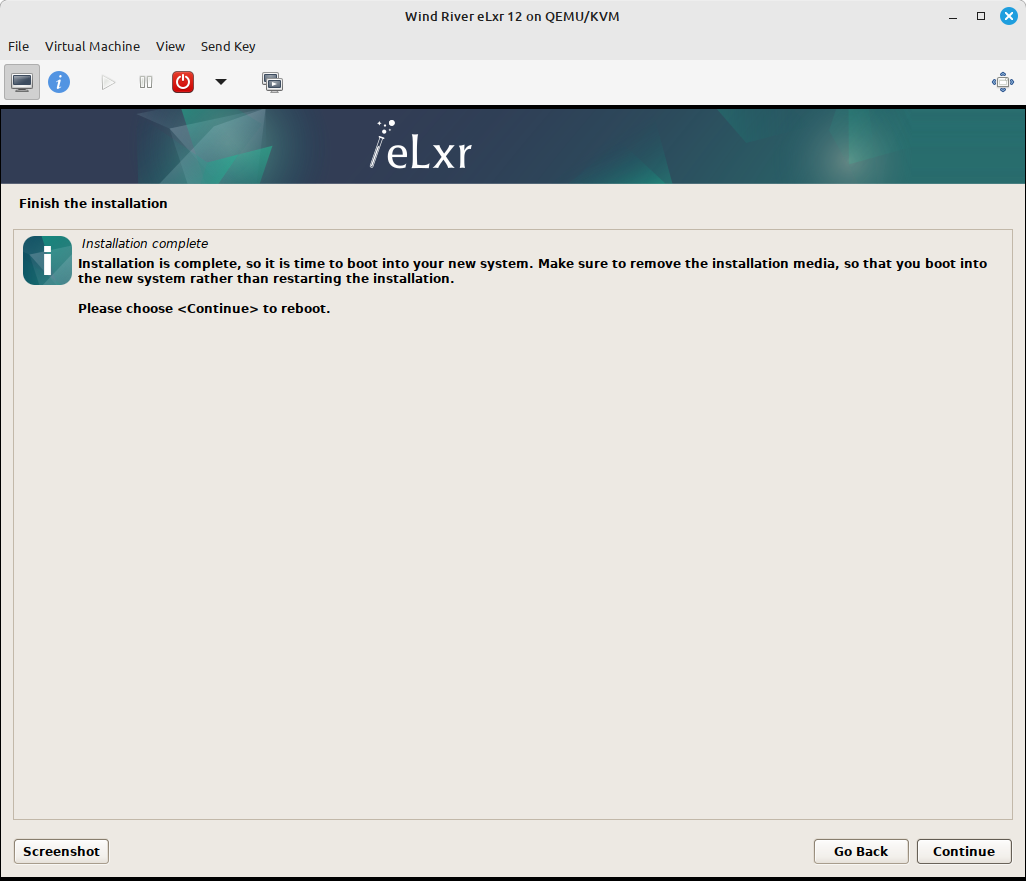
Click Continue.
On system restart, select the kernel option you want to use from the GRUB menu, either standard or rt (real time). You will only have a moment to make this selection.
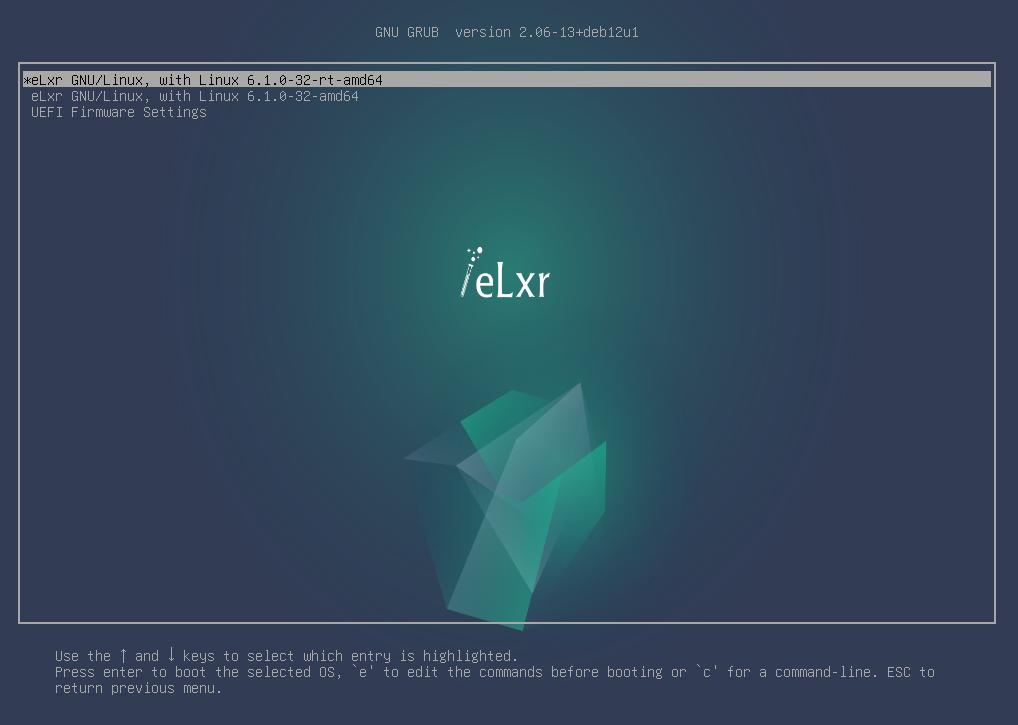
Important
The kernel option you choose will become the default for your system. Only choose the rt kernel if the system requires deterministic processing.
Log in to the eLxr image for the first time, either as root or as a user you created in step 5, above.
For console-based installations, log in from the terminal.
elxr-server login: root Password: Linux elxr12 6.1.0-40-amd64 #1 SMP PREEMPT_DYNAMIC eLxr 6.1.153 elxr5-1 (2025-12-03) x86_64 GNU/Linux The programs included with the eLxr Linux system are free software; the exact distribution terms for each program are described in the individual files in /usr/share/doc/*/copyright. eLxr Linux comes with ABSOLUTELY NO WARRANTY, to the extent permitted by applicable law.
For desktop installations, log in from the desktop manager login prompt, for example, GNOME:
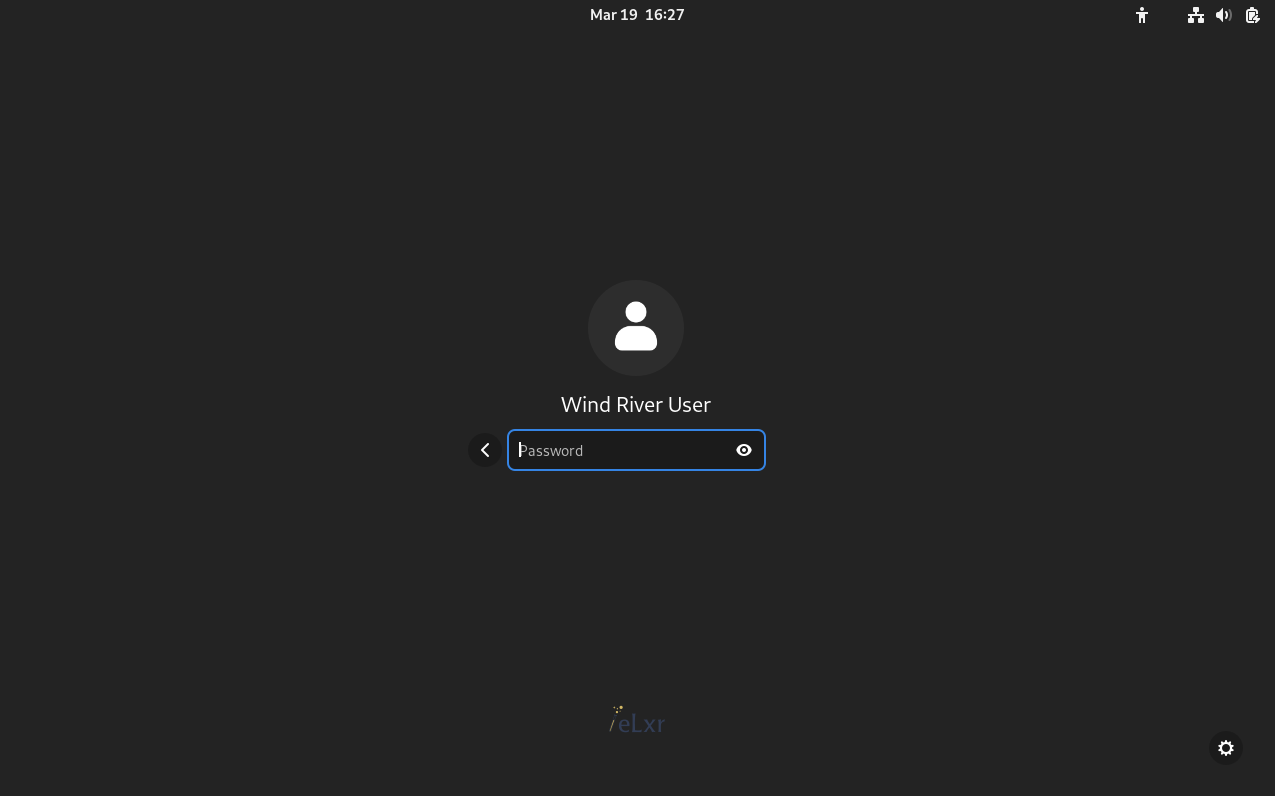
Follow the prompts to set language and other preferences for your new eLxr distribution. Optionally select the Applications icon to view available desktops and applications.
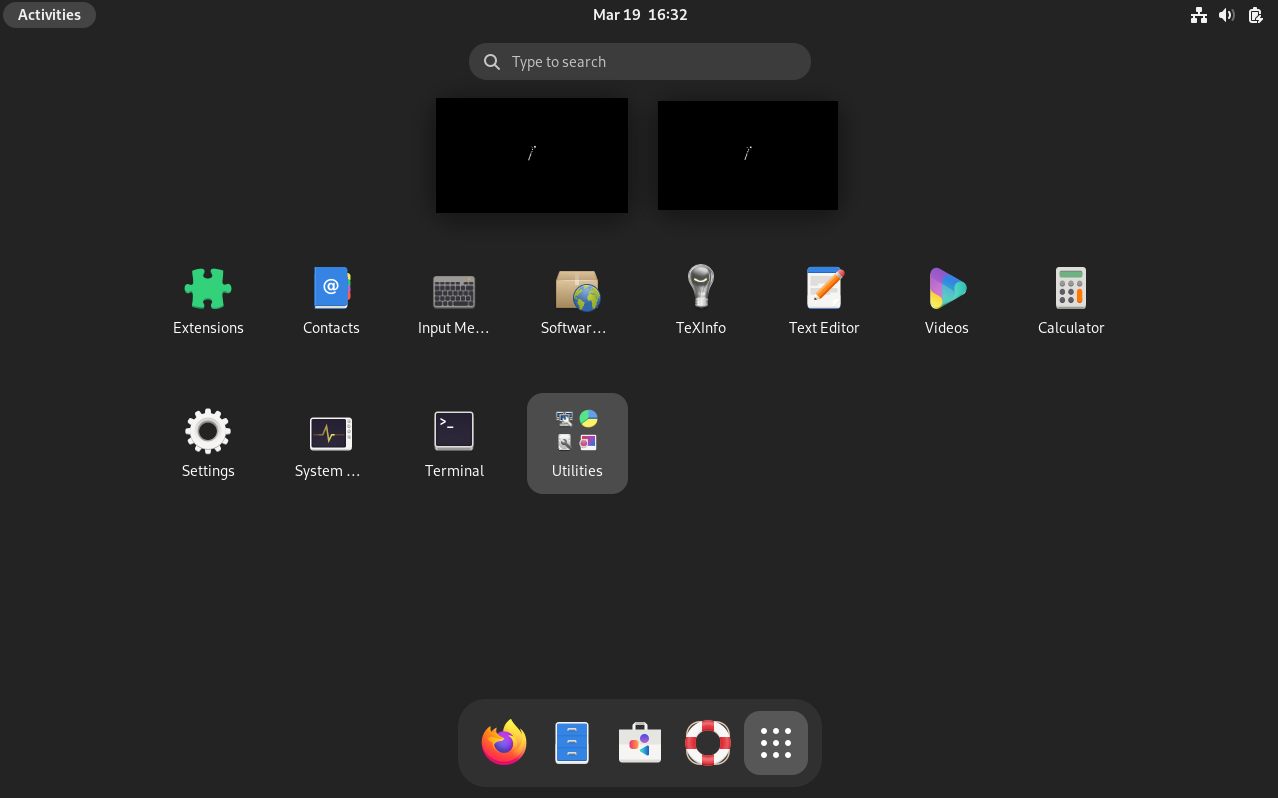
Optionally give sudo access to the user you created during the installation.
In a terminal, log in as root.
$ su root Password:
Next, open a super user shell.
# su -
Add the user to the sudo group and exit the elevated prompt.
# usermod -aG sudo <username> # exit $
Log out and back in again to synchronize the new group settings.
Once you are done, you can power down the virtual machine. To simply power-off the virtual machine, run the following command from a terminal:
root@elxr:~# shutdown -h now
Results¶
Now that your eLxr 12 image is running with VMM, you can install a package or packages from the eLxr 12 package repository. For details, see Adding and Updating Packages.